Facebook is the biggest online social network today. It’s already become an inseparable part of millions of people’s social lives, and it becomes even more inseparable because Facebook integrates with lots of other online services. This achievement has put Facebook in the realm of the Internet giants.
WordPress. It’s fair to say that WordPress is the most popular blogging platform today. I’m sure that there are many who wonder whether these two services could be integrated.
If you are one of the millions of WordPress users who wants to add Facebook to your WordPress website(s), you’re in luck. There are two ways to do just that.
Syndicate Your Status
The first and easiest way to add Facebook to WordPress is to subscribe to the syndication. There are many elements of Facebook, most come with their own RSS subscription. The problem is, it takes a little effort to locate the RSS button.
For example, to integrate Facebook’s “Links” to WordPress, you need to dig a little deeper on the side menu under your Home panel. Click “More” to reveal more links.
Then click the “Links” to go to the Links page.
At the sidebar on the Links page, you will find the RSS button. Right click on it to copy the RSS URL. You could subscribe to two kinds of links: “My Links” and “My Friends’ Links“.
By default, Facebook will bring you to “My Friends’ Links” page. So if you want to subscribe to your own links, click “My Links” link and right click on the RSS button on your links page and copy the address. This address will be used later on your WordPress blog.
Another RSS feed that you can subscribe to is your Facebook notifications. Click on the “Notifications” icon on the top of the page next to the search field and choose “See All Notifications“. Then on “Your Notifications” page, right click at the “Via RSS” link to copy the subscription address.
Please note that I did the walkthrough using Facebook’s new profile. If you are still using the old profile, you could upgrade to the new one by visiting the “Introducing the New Profile” page and click the “Get the New Profile” button.
To add the RSS to your blog, go to the Widget area by clicking the link under the “Appearance” sidebar menu in your WordPress admin area.
Locate the RSS widget and drag it to the Widget area on the right and fill in all the necessary data, including the RSS feed URL that you’ve just copied.
After clicking on the “Save” button you will see the content appear in the widget area of your blog.
This method is applicable to all elements of your Facebook account. You can use it even if you are using the WordPress.com service and not a self-hosted WordPress blog.
Use Plugins
As Facebook becomes more and more popular, you can expect to find more and more WordPress plugins related to Facebook. If you do the search, you’ll find tons of them inside the plugins repository. One of the recommended plugins is “Facebook Social Plugins“. You can easily search and install the plugin from within your WordPress plugins area.
After installation, activate the plugin.
The plugin will add its own setting link under the “Settings” sidebar menu.
Among the settings, you can customize many aspect of the plugin. But the first thing that you should do before customizing anything is to get a “Facebook Application ID“. Click the “here” link.
Then you can customize each aspect of the plugin, such as: the “Layout” and “Color Scheme“.
Don’t forget to click on the “Save” button after making changes to the settings.
As for getting the application ID from Facebook, clicking the “here” link will bring you to the “Create an App” page on “Facebook Developers” site.
All you have to do is to verify your account by providing your mobile phone number or credit card number. After that you will have your “App ID“. Insert the set of numbers on the “Facebook Application ID” field on the “Facebook Social Plugins” setting.
After activating the plugin and doing all the necessary customization, you will have the additional “Like” button (or “Recommend” button according to your setting) on the locations of your blog that you’ve specified.
And you will also get several additional Facebook related widgets that you can put on the widget area.
There are other ways that you can use to integrate Facebook to WordPress blog, but these two are the easiest method that I could find. If you know other methods, please share them using the comment below.



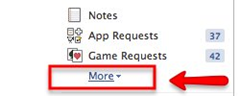












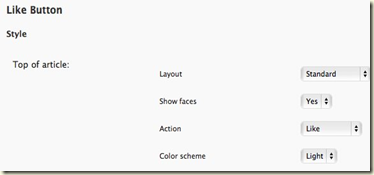





Comments
Post a Comment