Gmail is one of Google’s email client. Not only is it the best web-based email client around, Gmail also beats free desktop clients by miles. After using Yahoo for almost a decade, I switched to using Gmail’s
In this article I will share my ten favorite features that made me switch and will make me stick with Gmail.
I should note that most of these features are also available in other email clients. The point is that they are far superior , more advanced convenient to use in Gmail.
1. Search
2. Filters
Gmail does several smart things with filters. Firstly, every search can easily be turned into a filter, as seen in the screenshot above. Secondly, every email can be turned into a search via the > More > Filter messages like these dialogue.
Finally, the filter options are incredibly comprehensive, letting you do almost anything with a filter that you could imagine. In short, managing emails using filters is a breeze.
Also have a look at these articles:
How To Set Up Email Filters In Gmail, Hotmail and Yahoo
3 Great Examples of Using Gmail Filters for Productivity
5 Gmail Filters To Help Prioritize & Organize Your Inbox
3. Labels
If you are using filters, you will also be using labels. Labels are a little like folders, only a lot smarter. Although you can use them like folders, they are better used for keeping unimportant stuff out of your inbox or highlighting it using label colors. Whenever you have time, you can go through the unread email in your labels. You can show or hide labels in the sidebar and associate a color, to make labelled emails stand out.
4. Importing Email Accounts
Gmail makes it super easy to import other email accounts and use aliases to send email as if you were sending them from another account. All you need to know to import another email account is the email address and your password. Gmail will fill in the rest of the details and within seconds you can say bye-bye to Hotmail and the like. Unfortunately, this only works with email providers that allow POP3 access.
Go to > Settings > Accounts and Import and click > Add a POP3 mail account you own, then fill in the account details and be done.
It is worth noting that Gmail also makes it possible to create a custom signature for each alias you have added. Previously only accessible via Google Labs or plugins, multiple signatures meanwhile is a native feature, found under > Settings > General.
5. Multiple Inboxes
This is one of many Google Labs features that made me switch to Gmail. It allows you to turn the Gmail main page into a hub showing up to five different ‘inboxes’. The so-called inboxes are set up using search operators, as demonstrated in the screenshot below. You can enable Multiple Inboxes via > Settings > Labs.
6. Starred Email
It may seem silly, but I love to star my emails. Stars are especially helpful for keeping track of various work-related tasks. In combination with Multiple Inboxes, they are a lifesaver.
7. Undo Send
Did it ever happen to you that the moment you hit Send on an email, you realized you forgot an attachment or noticed a spelling error or were suddenly unsure whether you should really send this email? It happens to me all the time. Gmail has a feature for that called Undo Send. Found under > Settings > General, it can be used to delay the sending of emails for up to 30 seconds.
This is another Labs feature that became a standard feature.
8. Default ‘Reply to all’
If it wasn’t for this Labs feature, I would frequently and unintentionally exclude people from a conversation.
9. Canned Responses
When you enable this Gmail Labs feature, an additional option will become available when creating filters. You may have noticed it in the filter options screenshot above. Canned responses can be added and accessed from a link directly underneath the subject field when composing an email.
10. Webmail Client
Finally, Gmail is obviously a webmail client, which essentially means three great features in one:
I can access Gmail from anywhere, provided I can find a computer with Internet access.
I no longer have to worry about backing up my desktop email client.
The Gmail browser tab uses less memory than a desktop client and the browser is running anyway.
Did I get you hooked? If you want to learn more about Gmail, you should also look at these articles:


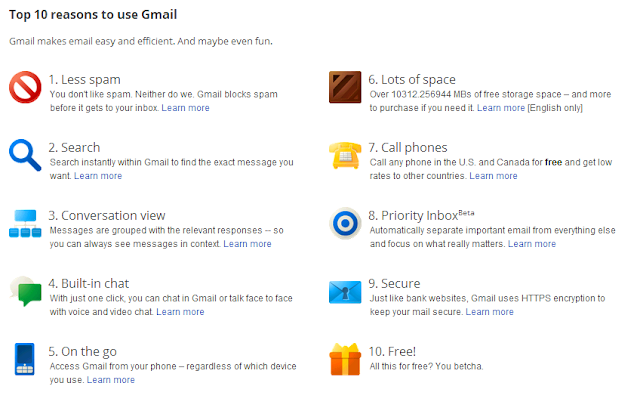











Comments
Post a Comment